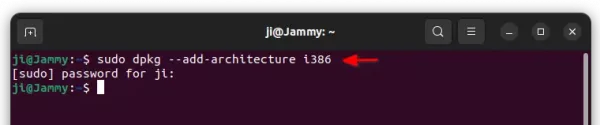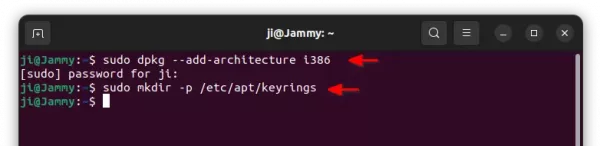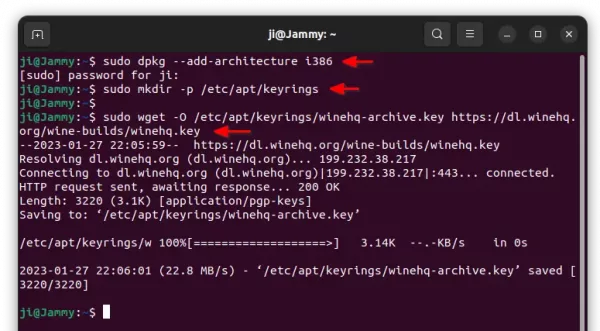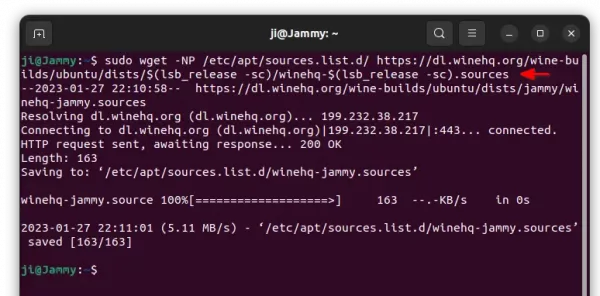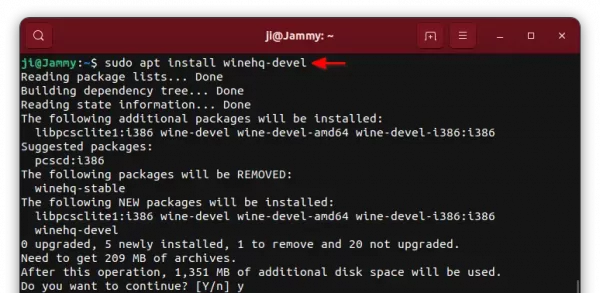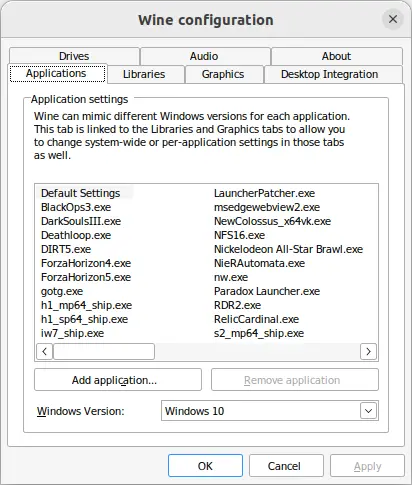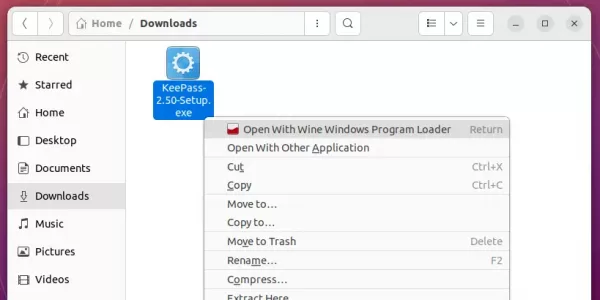Wine, the popular software library to running Windows apps on Linux and macOS, announced a new development release one day ago.
It’s Wine 8.15 that features TEXT print processor support, cycle collection support in MSHTML, and cross-process memory notifications in Wow64.
There are as well a total of 19 bug-fixes for applications including TrackMania Nations Forever, Chessbase 11, Forza Horizon 4, The Legend of Sisyphus, Colin McRae Rally 2.0, and Robot Battle 1.4.
How to Install Wine Development 8.15 in Ubuntu
All current Ubuntu releases, including Ubuntu 20.04, 22.04, & 23.04, can install the new release package from its official apt repository. Just open a terminal window, then do following steps one by one.
1. First, press Ctrl+Alt+T on keyboard to open a terminal window. When it opens, run command:
sudo dpkg --add-architecture i386
This command makes it possible to install 32-bit packages in 64-bit Ubuntu, since Wine at the moment still requires a lot of 32-bit libraries.
2. Then, run command in terminal to create “keyrings” folder under ‘/etc/apt’ directory for storing the keys. With -p flag, it ignores error if that folder already exist.
sudo mkdir -p /etc/apt/keyrings
3. Next, use wget command line downloader to download the GPG key for winehq repository, and store in the folder you created in last step.
sudo wget -O /etc/apt/keyrings/winehq-archive.key https://dl.winehq.org/wine-builds/winehq.key
4. Now, run command to download the config file for Winehq apt repository and store in ‘/etc/apt/sources.list.d/’.
sudo wget -NP /etc/apt/sources.list.d/ https://dl.winehq.org/wine-builds/ubuntu/dists/$(lsb_release -sc)/winehq-$(lsb_release -sc).sources
IMPORTANT: This command is for Ubuntu 23.04, 22.04, 20.04 only! For Linux Mint, Zorin OS, etc, you have to replace the “$(lsb_release -sc)” in command with the codename of Ubuntu version your system is based on:
- For Ubuntu 23.04 based system, use lunar.
- For Ubuntu 22.04 based system (e.g., Linux Mint 21), use jammy instead.
- For Ubuntu 20.04 based (e.g., Zorin OS 16.x), use focal.
5. After setting up the Wine’s official apt repository, run the command below to fetch package index:
sudo apt update
In the output, there should be a output line indicates Get x https://dl.winehq.org/wine-builds/ubuntu xxxxx InRelease.
6. Finally, install Wine stable 8.0, as well as dependency libraries via command:
sudo apt install --install-recommends winehq-devel
7. After successfully installed Wine packages, run command to generate the config files and open the configuration dialog.
winecfg
There you can verify Wine version and change the settings of this layer.
8 Finally, right-click on your EXE file in file manager and select “Open With Wine Windows Program Loader” (or select it from open with other applications dialog). See if Wine supports your Windows app.
How to Remove Wine 8.15
To remove the software package as well as dependency libraries, simply open terminal and run command:
sudo apt remove --autoremove winehq-devel
Also, remove the Wine apt repository by removing the source file:
sudo rm /etc/apt/sources.list.d/winehq-*.sources
And remove the key file via:
sudo rm /etc/apt/keyrings/winehq-archive.key
Finally, remember to refresh package index via sudo apt update command.