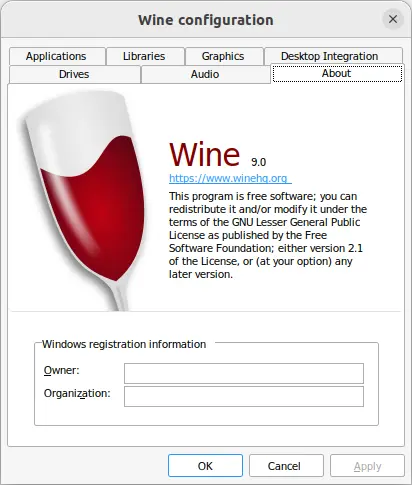Wine, the popular software for running Windows applications on Linux, macOS, & BSD, announced new stable 9.0 release few days ago on Tuesday.
Wine 9.0 features WoW 6.0 (Windows 32-bit on Windows 64-bit), which was experimentally supported in last 8.0 release. It allows to run 32-bit Windows applications on a purely 64-bit Unix installation, instead of inside a 32-bit Unix process. However, the features is NOT enabled by default.
The release also includes experimental Wayland graphics driver. Which is also not enabled by default, but already implements many features, such as basic window management, multiple monitors, high-DPI scaling, relative motion events, and Vulkan support.
The 9.0 release added initial support for building Wine for the ARM64EC architecture, for running Windows apps on ARM64 powered devices with native speed.
Other changes in Wine 9.0 include:
- WinRT theming supports a dark theme option
- Vulkan driver supports up to version 1.3.272 of the Vulkan spec.
- Implement Windows Media Video (WMV) decoder DirectX Media Object (DMO)
- Mono engine is updated to version 8.1.0
- DLS1 and DLS2 sound font loading
- The default Windows version for new prefixes is set to Windows 10.
- MIDI playback in dmsynth
- Indeo IV50 Video for Windows decoder
- And much more! See release note for details.
How to Install Wine 9.0 in Ubuntu
Wine has an official apt repository that contains the new release packages. You can either follow the official setup guide, or see this step by step how to guide to install wine 9.0 in Ubuntu 20.04, Ubuntu 22.04, Ubuntu 23.04, and Ubuntu 23.10.
To be short, just press Ctrl+Alt+T on keyboard to open terminal, and run following commands one by one:
- First, download & install the keyring (it should output unreadable text):
wget -qO - https://dl.winehq.org/wine-builds/winehq.key | gpg --dearmor | sudo tee /etc/apt/keyrings/winehq-archive.key
- Download & setup the sources file:
sudo wget -NP /etc/apt/sources.list.d/ https://dl.winehq.org/wine-builds/ubuntu/dists/jammy/winehq-$(lsb_release -sc).sources
For Ubuntu based systems, do replace
$(lsb_release -sc)with UBUNTU_CODENAME (e.g.,jammy,focal) depends which Ubuntu version your system is based on (runcat /etc/os-releaseto tell). - Then, refresh system package cache:
sudo apt update
- Finally, install the wine-stable package:
sudo apt install winehq-stable
When done installing Wine 9.0, run winecfg to generate and open the configuration dialog and configure for your specific requirements.
Uninstall Wine 9.0
1. To remove the Wine package, open terminal (Ctrl+Alt+T) and run commands:
sudo apt remove --autoremove wine-stable winehq-stable
There will be local configuration files and app data left under .wine and .local/share/applications. They are hidden folders, press Ctrl+H in file manager to toggle display and remove them as you want.
2. To remove the Wine repository, open terminal (Ctrl+Alt+T) and run command:
sudo rm /etc/apt/sources.list.d/winehq-*.sources
And remove the repository key via command:
sudo rm /etc/apt/keyrings/winehq-archive.key
Finally apply changes by running sudo apt update to refresh system package cache.