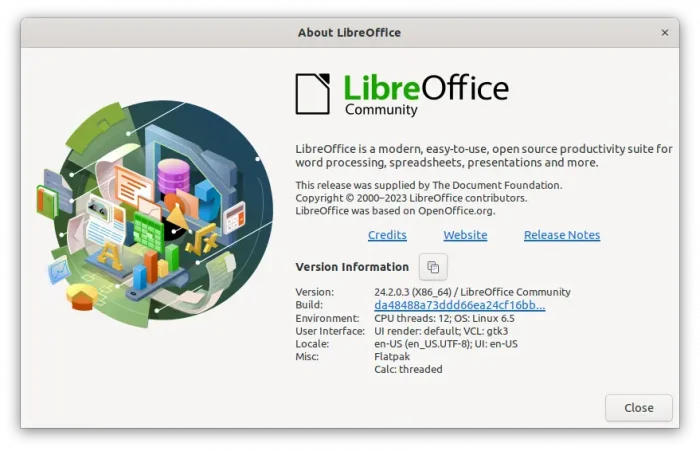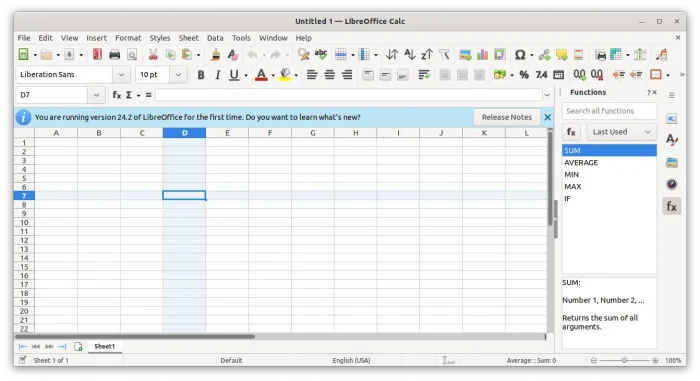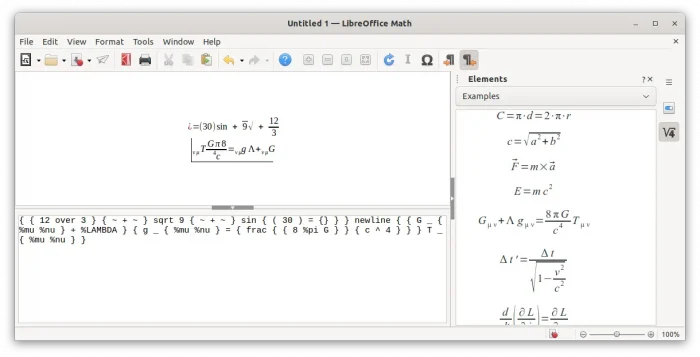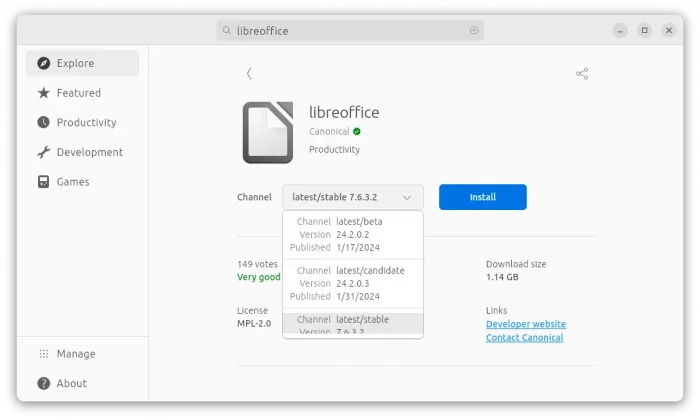LibreOffice, the popular free open-source office suite, announced a new major release this Wednesday.
It’s LibreOffice 24.2.0, the first release introduced the new calendar-based numbering scheme (YY.M). Meaning it’s release in February, 2024.
The release added better support for Qt-based UI variants. It automatically switches to dark app color and dark icon theme for KDE Plasma when the desktop is set to dark style.
LibreOffice Writer in the release now uses same line breaking algorithm, that’s introduced as default in MS Word 2013 and later, which reduce space spaces within justified lines by up to 20%.
Linkable elements can now be drag-and-dropped from the Navigator onto a text selection to use the selection as the hyperlink text. And, comments can now use styles, makes it easier to modify the formatting of all comments at once.
The Calc app now has a new “Column/Row Highlighting” option under Tools -> Options -> LibreOffice Calc -> View. The Functions sidebar deck now includes a search field. Scientific format now supports and saves to ODF. And, shortcuts to switch sheets now work to cycle from last to first and vice versa.
Impress finally implemented Small Caps effect for selected characters. And, it got an option enable bluetooth remote control without (currently insecure) WiFi server.
LibreOffice MATH now support setting and rendering a formula’s Right-to-Left direction. Support Arabic and Persian operators and symbols, and changing fonts via Format -> Fonts.
For more about LibreOffice 24.2, see the official release note.
How to Install LibreOffice 24.2.0 in Linux
The LibreOffice download page provides all the supported package formats for Linux, Windows, and macOS users.
For Ubuntu users who prefer the classic .deb package, it’s better to wait for the update from LibreOffice PPA, which has better integration. Though, new major release can take few weeks (probably due to test purpose) to be made into PPA.
If you can’t wait, either install the Snap package from Ubuntu Software (or App Center). It’s not updated at the moment of writing, but will be available soon.
For choice, you may install the Flatpak package, by running the 2 commands below one by one in terminal:
- First, press
Ctrl+Alt+Tto enable Flatpak support:sudo apt install flatpak
- Then, install LibreOffice as Flatpak:
flatpak install https://dl.flathub.org/repo/appstream/org.libreoffice.LibreOffice.flatpakref
NOTE: Install LibreOffice Snap or Flatpak package in Ubuntu, will cause duplicate app icons in start menu or ‘Activities’ overview search results. Without uninstalling the pre-installed LibreOffice package, you can hide the app icons by running command:
cd /usr/share/applications/ && for file in $(ls libreoffice*); do touch ~/.local/share/applications/$file; done
The command will find out all the corresponding .desktop files for LibreOffice under /usr/share/applications directory. Then create empty ones with same names in ~/.local/share/applications/. The new files have higher priority, but empty! So, your system won’t show the app icons.
To un-hide the pre-installed LibreOffice icons, just delete the files in local directory, then update the database via command:
rm ~/.local/share/applications/libreoffice* && sudo update-desktop-database
Uninstall LibreOffice
To remove the pre-installed LibreOffice (.deb) package, open terminal and run command:
sudo apt remove --autoremove libreoffice*
To uninstall the Snap package, either use Ubuntu Software (App Center) or run command:
snap remove libreoffice
And, remove the Flatpak package by running command:
flatpak uninstall --delete-data org.libreoffice.LibreOffice
Also, run flatpak uninstall --unused to remove useless run-times.