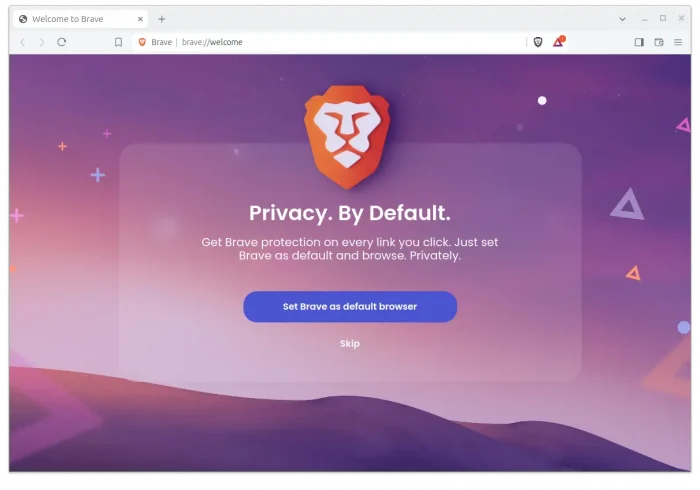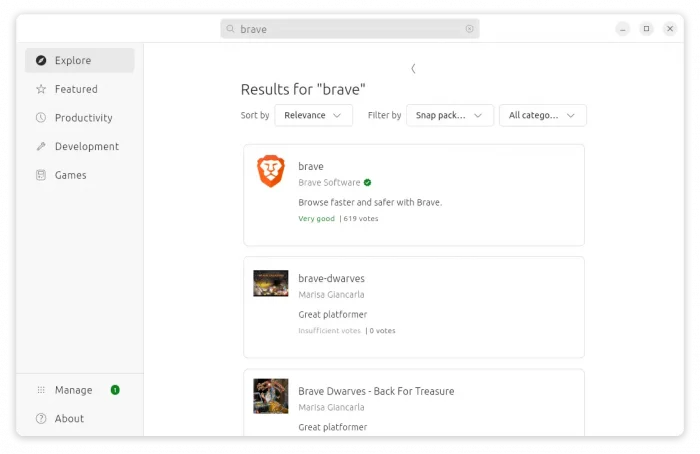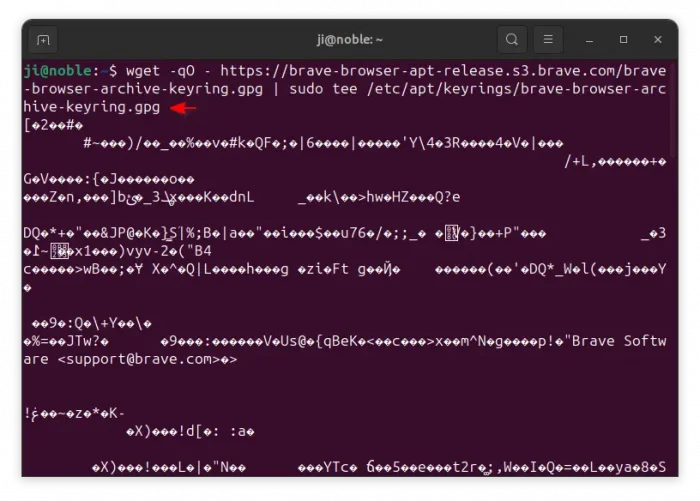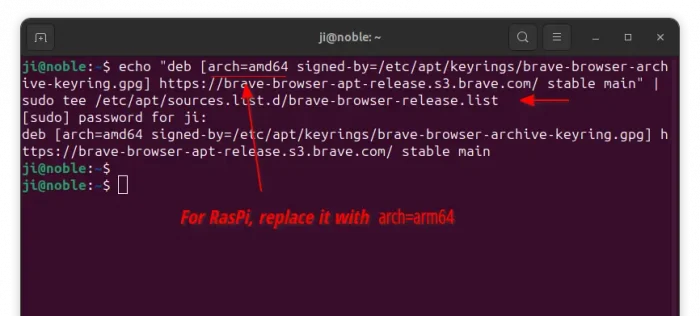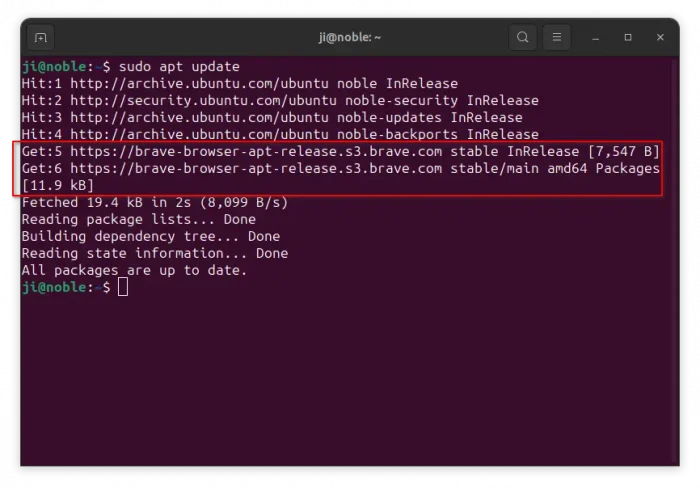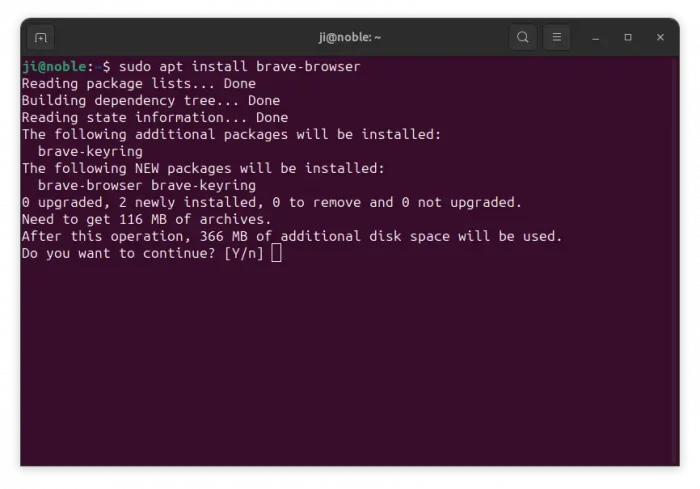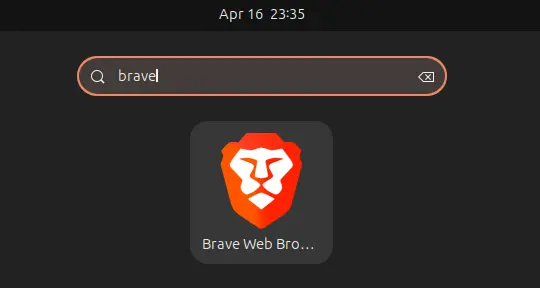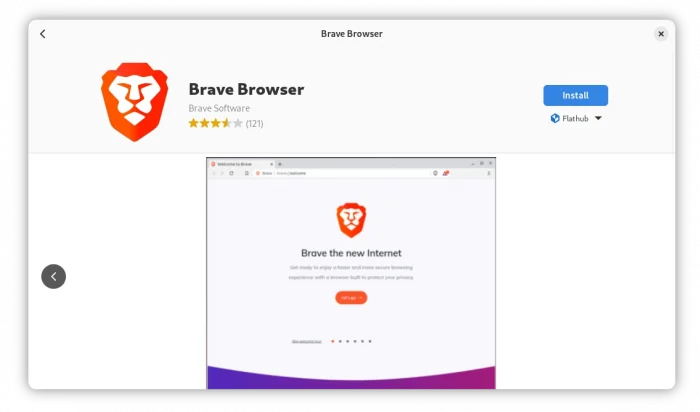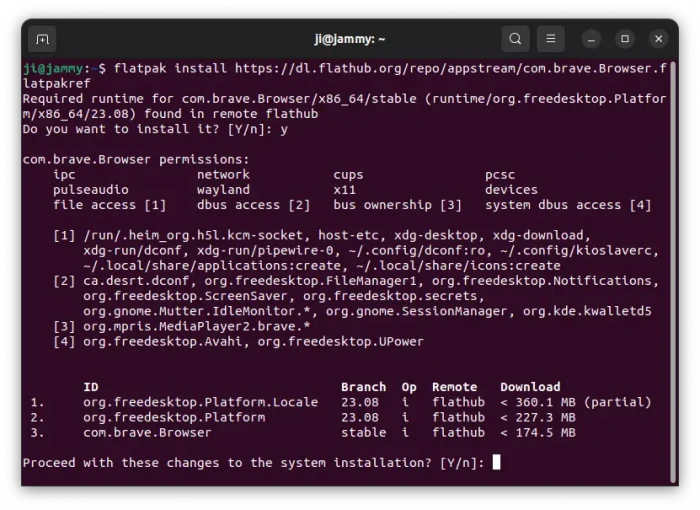This tutorial shows how to install Brave web browser in Ubuntu in 3 different ways: Snap, Deb, and Flatpak packages.
Brave is a free open-source web browser based on Chromium. It is a privacy-focused browser, which automatically blocks most ads and website trackers in the default settings.
The web browser is available for Linux in three different package formats that support amd64 (Intel/AMD) and arm64 (e.g., Raspberry Pi) platforms. They are:
- Snap – universal Linux package format runs in sandbox environment.
- Deb – native package format for Debian, Ubuntu, Linux Mint.
- Flatpak – another universal Linux package format runs in sandbox environment.
Method 1: Install Brave via Snap package
If you’re OK running apps in sandbox, then Snap package is a good choice, since it’s super easy to install & update in Ubuntu.
Simply launch App Center (or Ubuntu Software for Ubuntu 22.04/20.04), then search and click install ‘brave’ app:
Or, press Ctrl+Alt+T on keyboard to open terminal, and run command instead to install the Snap package:
snap install brave
The snap package installs updates automatically. If you want to manually check (and install) updates, then use command:
snap refresh brave
Method 2: Install Brave Deb package
For those who prefer the native .deb package, Brave provides an official apt repository for Debian/Ubuntu, and their based systems.
The website provides official guide for adding the repository & installing brave deb package. Here, I’m going to re-write it with a bit modification for Ubuntu.
1. To add the repository, first press Ctrl+Alt+T to open terminal, then download & install the key:
wget -qO - https://brave-browser-apt-release.s3.brave.com/brave-browser-archive-keyring.gpg | sudo tee /etc/apt/keyrings/brave-browser-archive-keyring.gpg
The command uses wget command to download the key file, then write to /etc/apt/keyrings (instead of /usr/share/keyrings) that Ubuntu now uses for storing 3rd-party repository keys.
If the command is done successfully, it should print the key file content, the un-readable text, as screenshot below shows you.
2. Next, run command to add the brave repository to your system:
echo "deb [arch=amd64 signed-by=/etc/apt/keyrings/brave-browser-archive-keyring.gpg] https://brave-browser-apt-release.s3.brave.com/ stable main" | sudo tee /etc/apt/sources.list.d/brave-browser-release.list
The command creates and writes the line under quotes into brave-browser-release.list file under /etc/apt/sources.list.d/ directory, so your Ubuntu can read the source.
Here I added arch=amd64 in the command above. For arm64/aarch64 device (run command dpkg --print-architecture to tell), replace it with arch=arm64.
So, it won’t output warning while refreshing system cache: “N: Skipping acquire of configured file ‘main/binary-i386/Packages’ as repository ‘https://brave-browser-apt-release.s3.brave.com stable InRelease’ doesn’t support architecture ‘i386’”
3. Then, run command to refresh system package cache:
sudo apt update
In the output, it should contain a line says: Get x https://brave-browser-apt-release.s3.brave.com ….
4. Finally, install brave browser .deb package using command:
sudo apt install brave-browser
After installed the package, search for and launch the web browser from either start menu or Gnome overview depends on your desktop environment.
To update the .deb package, either run the last 2 apt commands one by one, or use Software Updater utility.
Method 3: Install Brave Flatpak package
For choice, the browser can also installed via Flatpak package, another universal Linux package format runs in sandbox environment.
The Flatpak package takes more disk space (due to run-time library), but easy to control permission access (e.g., webcam, microphone, user folders).
Linux Mint (since v21), and Fedora (since 38, with 3rd party repository enabled) can directly search for and install the Flatpak package from either Software manager or Gnome Software.
While Ubuntu users can run the commands below one by one to get the package:
- First, press
Ctrl+Alt+Ton keyboard to open terminal, then run command to enable Flatpak support:sudo apt install flatpak
For other Linux, follow the official setup guide to enable the package format support.

- Then, install the Flatpak package by running the command below in terminal:
flatpak install https://dl.flathub.org/repo/appstream/com.brave.Browser.flatpakref
Once installed, search for and launch Brave either from start menu or the overview screen depends on your desktop environment, though you may need a log out and back in to make app icon visible.
To check updates (and install if any) for the flatpak package, use command:
flatpak update com.brave.Browser
Uninstall Brave
Depends on which package you installed, remove the Snap package either from App Center (Ubuntu Software) or by running command in terminal (Ctrl+Alt+T):
snap remove --purge brave
To remove the Deb package, use command:
sudo apt remove --autoremove brave-browser
Also delete the source and key files to remove the brave apt repository:
sudo rm /etc/apt/keyrings/brave-browser-archive-keyring.gpg
sudo rm /etc/apt/sources.list.d/brave-browser-release.list
Finally, run sudo apt update to refresh cache.
To uninstall the Flatpak package, use command:
flatpak uninstall --delete-data com.brave.Browser
Also run flatpak uninstall --unused to clear useless runtime libraries.